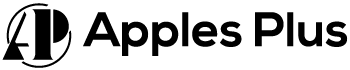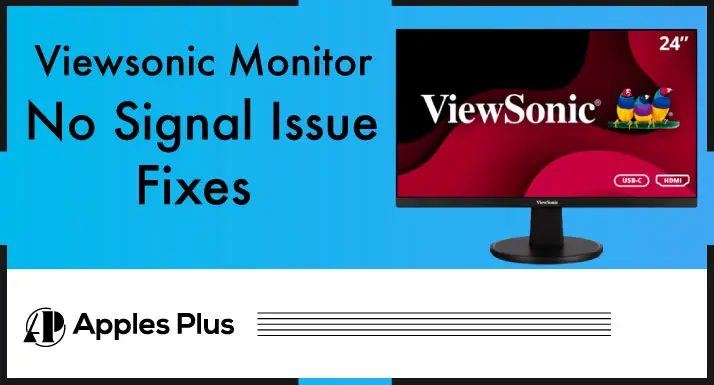Imagine you’re in the middle of an important project or gaming session, and suddenly your Viewsonic monitor goes black with a “No Signal” message on the screen.
It’s frustrating and can disrupt your workflow or gaming experience. If you’re experiencing this issue, don’t worry, as it’s a common problem that can be easily fixed.
In this article, we’ll discuss the possible reasons for the Viewsonic monitor no signal issue and provide some solutions to help you get back on track.
Why Does My ViewSonic Monitor Show No Signal?
When the monitor is turned on and does not receive signals from the other device, like a laptop or CPU, it usually shows no signal message on display.
How to Fix ViewSonic Monitor No Signal Issue?
The No Signal issue on monitors usually indicates that your monitor is not receiving signals on the selected input option like HDMI, VGA or DVI.
Without wasting our time, let’s discuss all the fixes below.
Check Monitor Input
First, check the monitor input and set your monitor on the correct input or source mode. If you are using the HDMI cable, ensure your ViewSonic monitor’s HDMI input option is active on the monitor.
Let’s also explain the steps how to change Viewsonic monitor Input:
- Press the “Source” or “Input” button.
- Scroll down to Input Menu through the arrow keys.
- Select the Input option and choose your connectivity option (HDMI, DVI, VGA or C-Port).
Un-Plug & Re-Plug Your Connectivity Cables
If your monitor is set on the correct input option, unplug your connectivity cables for your monitor and other devices. Just clean both ends of your connectivity and re-plug them in your monitor and another device.
Check Your Connectivity Cables
Unplug your connectivity cable from the monitor and another device, check the cable in detail and try to get a damaged spot in the cable.
If you got any damaged spots in the cable, you must replace your connectivity cable here.
If you don’t get any damaged spots in the cable, you must move to the other fixes to fix your monitor issue.
Check Connectivity Cable on Other Devices
If your connectivity cable is physically fine and you are still facing the issue, here, in this case, you need to check your existing cable on the other device in your home, or you can also check it on your friend’s or neighbour’s device.
Check Your Devices Slots or Ports
After this step, you need to ensure that your device’s connectivity input ports or slots are in a workable position. Here you will need to check both slots. You can move to the next step if they are intact and rust-free.
If they are broken or rusty, then you will need to fix them, and then you will check your ViewSonic connectivity with the other device.
Try Different Connectivity Options
If all the above steps and fixes don’t solve your issue, you must try a different connectivity option.
If you use an HDMI cable to connect with the other device, we recommend trying a different cable (DVI, VGA or C-Port).
After changing the cable, remember that you must change the monitor Source or Input option.
Outdated Drivers
Outdated or incorrect drivers can cause compatibility issues with your monitor. Update your video card drivers to ensure they are compatible with your ViewSonic monitor.
Resolution and refresh rate
Adjust your computer’s resolution and refresh rate to match the settings your monitor recommends. This can be done in the Display Settings of your computer’s Control Panel.
Reset the monitor settings.
Resetting the monitor settings can also help resolve the issue. Press the menu button on the monitor and navigate to the factory reset option to reset the settings.
Hardware issues
If we didn’t solve your issue with our recommended fixes, it might be a technical Hardware issue. We will advise you to contact the Viewsonic technical team or customer care.
Frequently Asked Questions (FAQs)
What do you do when your ViewSonic monitor says no signal?
1. Check Monitor Input
2. Un-Plug & Re-Plug Your Connectivity Cables
3. Check Your Connectivity Cables
4. Check Connectivity Cable on Other Device
5. Check Your Devices Slots or Ports
6. Try Different Connectivity Options
7. Contact Viewsonic Technical Support or Customer Care
Why is my ViewSonic monitor not connecting?
This issue usually belongs to connectivity cables and input options. First, check your monitor input option and then check your connectivity cables. If they are lose, fix them and then re-plug them in your devices.
Why does HDMI say no signal?
If your HDMI is saying no signal, first of all check your device imput or source mode that is set on HDMI or not. After that check your HDMI cable. If damaged, replace it.
Conclusion
The Viewsonic monitor no signal issue can be caused by various factors, including faulty cables, improper connections, outdated drivers, or hardware problems.
Following the solutions discussed in this article, such as checking the cables and connections, updating drivers, or resetting the monitor settings, you can quickly troubleshoot the issue and get your monitor back up and running.
Remember to check each step carefully and systematically, and feel free to seek professional help if you cannot resolve the issue on your own.

Meet Harry, the author of Apples Plus! Harry is a highly skilled electronic engineer passionate about testing and reviewing tech products like monitors and soundbars. With years of experience in the industry, Harry has developed a keen eye for detail and an in-depth understanding of the latest tech trends and developments.