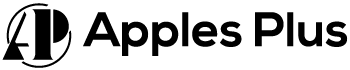The compatibility and capabilities of different monitor resolutions can sometimes confuse users. In the case of a 1440p monitor, a question arises: can it effectively display content at 1080p?
This blog post explores the functionality of a 1440p monitor when running 1080p content, considering factors such as image quality, performance, and the overall user experience. Understanding the possibilities and limitations of running 1080p on a 1440p monitor can help users make informed decisions about their display setups.
Can 1440p Monitor Run 1080p?
Yes, a 1440p monitor can run content at a resolution of 1080p. Most modern monitors can display lower resolutions without any issues. When you connect a 1080p signal to a 1440p monitor, the monitor will scale down the image to fit the lower resolution.
However, it’s important to note that the image quality may not be as sharp or detailed as when you’re using the native resolution of the monitor. The monitor stretches the lower-resolution image to fit its higher-resolution display. As a result, the image may appear slightly blurry or less crisp.
If you plan to use a 1440p monitor primarily for displaying content at 1080p, consider a 1080p monitor instead. A 1080p monitor will provide a native resolution match, producing sharper and more accurate image reproduction.
How to Downscale 1440p to 1080p?
To downscale a 1440p resolution to 1080p, you can adjust the display settings on your computer or graphics card. Here’s how you can do it on Windows:
- Right-click on your desktop and select “Display settings” from the context menu.
- Scroll down to the “Resolution” section in the Display settings window.
- Click on the drop-down menu next to “Resolution” and select “1920 x 1080” or any other 1080p resolution option available.
- Apply the changes, and your monitor will switch to the selected resolution.
Alternatively, if you have an NVIDIA graphics card, you can use the NVIDIA Control Panel:
- Right-click on your desktop and select “NVIDIA Control Panel” from the context menu.
- In the NVIDIA Control Panel, navigate to the “Display” category in the left pane.
- Click on “Change resolution” in the right pane.
- Under the “Resolution” section, select “1920 x 1080” or the desired 1080p resolution from the drop-down menu.
- Click on “Apply” to save the changes.
If you have an AMD graphics card, you can use the AMD Radeon Settings:
- Right-click on your desktop and select “AMD Radeon Settings” from the context menu.
- Click “Display” at the top in the Radeon Settings window.
- Under the “Display” tab, click “Override” for the desired display.
- Select “1920 x 1080” or the desired 1080p resolution from the drop-down menu.
- Click on “Apply” to save the changes.
After adjusting the resolution settings, your 1440p monitor will downscale the output to 1080p, resulting in a downscaled image on the screen.
1440p Downscaled to 1080p VS Native 1080p
When comparing a 1440p resolution downscaled to 1080p versus a native 1080p resolution, there are a few factors to consider:
- Image Quality: Native 1080p will generally provide sharper and more accurate image quality since each content pixel is mapped directly to a physical pixel on display. When downscaled from 1440p to 1080p, the image may appear slightly blurry or less crisp due to the scaling process.
- Performance: Running content at a lower resolution, like 1080p on a 1440p monitor, may benefit certain applications. Since fewer pixels need to be rendered, it could result in smoother performance and higher frame rates. However, the actual impact on performance can vary depending on the hardware and software used.
- Display Size: If you have a larger display, such as a 27-inch monitor, the difference between native 1080p and downscaled 1440p may be more noticeable due to the larger physical size of the pixels. On smaller displays, the difference may be less apparent.
Ultimately, the best option depends on your preferences and specific use case. If you primarily work or play games at 1080p, a native 1080p monitor would provide the best image quality.
However, suppose you already have a 1440p monitor and occasionally need to run content at 1080p. Downscaling can be a viable solution in that case, although the image quality may not be as optimal as on a native 1080p monitor.
What is the Best Downscale Resolution for 1440p?
The best downscale resolution for a 1440p monitor depends on the specific circumstances and your preferences. However, there are a few common downscale resolutions that are often used:
- 1080p (1920 x 1080): This is the most common downscale resolution for a 1440p monitor. It provides a 16:9 aspect ratio and is widely supported across applications and content. It offers a good balance between image quality and performance.
- 720p (1280 x 720): This resolution provides a significant performance boost compared to 1080p, as it has fewer pixels to render. However, the image quality may be lower, especially on larger displays.
- 900p (1600 x 900): This resolution falls between 1080p and 720p and offers a compromise between image quality and performance. It provides more screen real estate compared to 720p but is not as demanding as 1080p.
It’s worth experimenting with different downscale resolutions to find the one that best suits your needs. Remember that the optimal downscale resolution may vary depending on the specific hardware, software, and content you’re using.
Can I Use 1080p on a 1440p Monitor?
Yes, you can use a 1080p resolution on a 1440p monitor. The monitor will downscale the 1080p content to fit the display, although the image quality may not be as sharp or detailed as when using the monitor’s native 1440p resolution.
Frequently Asked Questions (FAQs)
Is it bad to run 1080p on a 1440p monitor?
Running 1080p content on a 1440p monitor is not inherently bad, but the image may appear slightly less sharp or detailed due to the downscaling process. It’s recommended to use the native resolution of the monitor for the best image quality.
Do 1440p monitors support 1080p?
Yes, 1440p monitors typically support 1080p content. The monitor will downscale the 1080p resolution to fit the native resolution of the display, though the image quality may be slightly reduced compared to running content at the monitor’s native resolution.
Why does 1080p look blurry on 1440p monitor?
Due to the downscaling process, 1080p content may appear blurry on a 1440p monitor. When a lower resolution, such as 1080p, is displayed on a higher-resolution monitor, the monitor has to stretch or interpolate the pixels to fit the larger screen size.
This interpolation can result in a loss of sharpness and clarity, making the image appear blurry or less detailed. The mismatch in pixel density between the content and the monitor’s native resolution is the primary reason for the perceived blurriness.
Conclusion
A 1440p monitor can indeed run 1080p content. However, when displaying lower-resolution content, such as 1080p, on a higher-resolution monitor, a downscaling process may result in a slight loss of image quality.
While it is possible to use 1080p on a 1440p monitor, for the best image quality, it is generally recommended to use the monitor’s native resolution whenever possible.

Meet Harry, the author of Apples Plus! Harry is a highly skilled electronic engineer passionate about testing and reviewing tech products like monitors and soundbars. With years of experience in the industry, Harry has developed a keen eye for detail and an in-depth understanding of the latest tech trends and developments.