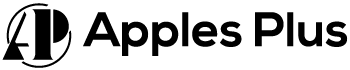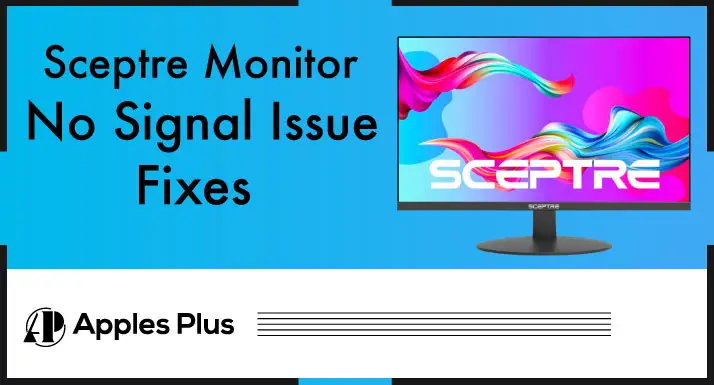If you own a Sceptre monitor and are experiencing the “No Signal” issue, you’re not alone. This problem can be frustrating, especially if you must use your monitor for work or other essential tasks.
The “No Signal” issue can be caused by various reasons, such as faulty cables, improper connections, outdated drivers, or hardware problems.
This article will discuss possible causes and solutions to help you troubleshoot and fix the “No Signal” issue on your Sceptre monitor.
Why is Sceptre Monitor Saying No Signal?
When the monitors are turned on and do not receive signals for any other devices like CPU, laptop, DVR, or any other devices, the monitors usually display no signal report on the screen.
Sceptre Monitor No Signal Issue – Fixes
Many reasons may cause the no signal issue of the sceptre monitor. Let’s discuss all those reasons in detail.
Check Monitor Mode
Also, confirm whether your monitor is in the right connectivity mode. Search the “Mode” or “Source” button on the monitor case and press it a few times. It can help you if your monitor is set to the wrong connectivity mode.
Un-Plug & Re-Plug Cables
First of all, unplug the connectivity cable from the monitor port, check its points that they are rust-free, clean it and then re-plug it into the monitor port.
After this step, unplug the connectivity cable from the other device and check whether the other end is rust-free. Then clean the other end of the cable and put it again in the other device.
Check HDMI, DVI or VGA Cable
If you use HDMI, DVI or VGA cable to connect the sceptre monitor with other devices, check whether these cables are usable.
Unplug the cable and check it in detail and try to get a damaged spot in the cable.
Replace Connectivity Cable
Please get a new HDMI, DVI or VGA cable and try it. If there is a problem with your connectivity cable, the new cable will solve your issue and connect your monitor to the other device.
Check Cable on Other Device
If you need help getting another new cable, unplug it and check it on another device. If this cable is also not working on the other device, you must purchase a new cable to reconnect your monitor.
Check the Connectivity Slots of Both Devices
After all these steps, check the monitor and another device connectivity slot if you still face the issue. If you get any problems in the device slots, try to fix them.
Try another Connectivity Option
If you use the HDMI connectivity option between your monitor and the other device, use the VGA and DVI connectivity option. If you have an HDMI slot or cable issue, this step will help you solve your problem.
Resolution and Refresh Rate
Adjust your computer’s resolution and refresh rate to match the settings recommended by your Sceptre monitor. This can be done in the Display Settings of your computer’s Control Panel.
Update Drivers
Outdated or incorrect drivers can cause compatibility issues with your monitor. Update your video card drivers to ensure they are compatible with your Sceptre monitor.
Reset the Monitor
Try resetting the monitor to its default settings. Press the menu button on the monitor and navigate to the factory reset option.
Hardware Problem
It may be a hardware issue if you try all the steps and it does not help you. You must contact the sceptre technical support or any technical expert near you.
Frequently Asked Questions (FAQs)
How do you fix a monitor that has no signal detected?
1. Un-Plug & Re-Plug Cables
2. Check HDMI, DVI or VGA Cable
3. Replace Connectivity Cable
4. Check Cable on Other Device
5. Check the Connectivity Slots of Both Devices
6. Try another Connectivity Option
7. Check Monitor Mode
8. Resolution and Refresh Rate
9. Update Drivers
10. Reset the Monitor
11. Hardware Problem
Why does HDMI say no signal?
If you face no signal issue on HDMI connectivity, check HDMI cable and HDMI slots of both devices and then check the device input or source option.
Conclusion
The “No Signal” issue on your Sceptre monitor can be caused by various factors, such as faulty cables, incorrect input source, outdated drivers, or hardware problems.
Following the troubleshooting solutions outlined above can resolve the issue and get your monitor working again. Always ensure that your cables are correctly connected, select the correct input source, adjust your resolution and refresh rate, update your drivers, reset your monitor to its default settings, and, if necessary, seek assistance from a professional technician. With these steps, you can quickly get your Sceptre monitor up and running.

Meet Harry, the author of Apples Plus! Harry is a highly skilled electronic engineer passionate about testing and reviewing tech products like monitors and soundbars. With years of experience in the industry, Harry has developed a keen eye for detail and an in-depth understanding of the latest tech trends and developments.