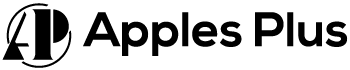Have you ever struggled to change the input on your Sceptre monitor? You may have multiple devices connected to your monitor and must switch between them quickly and easily.
Fear not, as changing the input on a Sceptre monitor is straightforward once you know how. We’ve covered whether you need to connect your computer, gaming console, or another device to your monitor.
In this guide, we’ll walk you through the steps to change the input on your Sceptre monitor, so you can get back to enjoying your favorite content in no time. So, let’s dive in!
How To Change Input on Sceptre Monitor?
The method for changing the input on a Sceptre monitor may vary depending on your monitor model. However, here are some general steps you can follow:
Step 1: Look for the input button

Check the monitor for a button labelled “Input” or “Source“. This button is usually located on the front or bottom of the monitor. The button may be a physical or touch button that is sensitive to touch.
Step 2: Press the input button
Once you have located the input button, press it to cycle through the available input sources. The monitor will display the current input source on the screen, and each time you press the input button, it will switch to the next available input source. You may need to press the button multiple times until you reach the desired input.
Step 3: Use the OSD menu
If your Sceptre monitor has an on-screen display (OSD) menu, you may also be able to change the input source through the menu.
To access the OSD menu, press the menu button on the monitor. This button is usually located near the input button or a touch button sensitive to touch. Once you access the menu, use the arrow keys on your monitor to navigate to the input options. Select the input option you want to use and press the OK button.
Step 4: Check your cables
If you are having trouble changing the input on your Sceptre monitor, check your cables. Make sure that your cables are properly connected to both your monitor and your device. If your cables are loose or damaged, this can prevent the input from working correctly.
Frequently Asked Questions (FAQs)
How To Change Input on Sceptre Monitor?
Press the Source Button on the back of your monitor. If you want to change the input of the Sceptre monitor, press the source button. By pressing this button, you can change the Sceptre monitor for HDMI to DVI or VGA.
How do I change my Sceptre monitor to HDMI?
By pressing the source key in the monitor back, you can change the Sceptre to HDMI. With the same key, you can change the monitor to HDMI, DVI and VGA.
How do I change the input on the Sceptre monitor?
You can change the input on the Sceptre monitor by pressing the source key. You can adjust all the input connection options with this key.
Conclusion
Changing the input on a Sceptre monitor is a simple process that can be done in a few easy steps. Whether you prefer to use the input button on your monitor or the on-screen display menu, you can easily switch between input sources to connect your computer, gaming console, or other devices.
If you experience any difficulty changing the input on your Sceptre monitor, be sure to check your cables and consult the user manual or contact Sceptre customer support for assistance. With these simple tips, you can enjoy your favorite content on your Sceptre monitor hassle-free.

Meet Harry, the author of Apples Plus! Harry is a highly skilled electronic engineer passionate about testing and reviewing tech products like monitors and soundbars. With years of experience in the industry, Harry has developed a keen eye for detail and an in-depth understanding of the latest tech trends and developments.