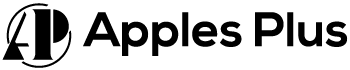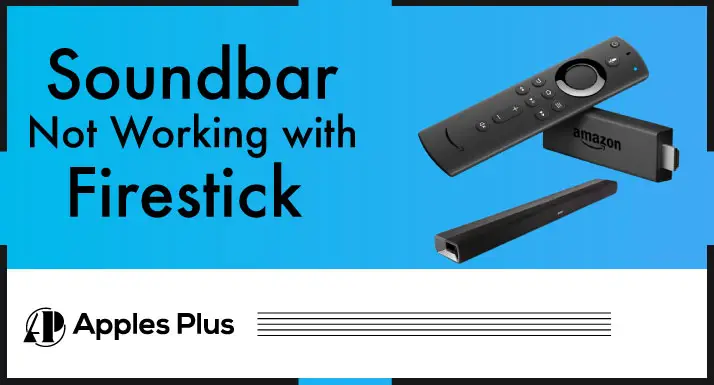The combination of a soundbar and a Firestick can provide an immersive audiovisual experience for your entertainment. However, encountering issues where your soundbar is not working with your Firestick can be frustrating.
Various factors can contribute to this problem, ranging from faulty connections and settings to device compatibility issues.
In this blog post, we will explore common reasons why your soundbar may not function properly with your Firestick and provide troubleshooting steps to help you resolve the issue. By following these steps, you can restore the audio functionality and enjoy the full potential of your soundbar and Firestick setup.
Soundbar Not Working with Firestick (Reasons & Fixes)
There could be several reasons why your soundbar is not working with your Firestick. Here are a few troubleshooting steps you can try:
1. Check the Connections:
Examine the physical connections between your soundbar, Firestick, and TV. Ensure that the HDMI cable from the Firestick is securely plugged into the appropriate HDMI input on your soundbar or TV, depending on your setup. Double-check that the cable is not loose or damaged.
2. Check the input Settings:
Most soundbars have multiple input options, such as HDMI, optical, or analog. Make sure the input source is set correctly on your soundbar or TV. If you connected the Firestick to the soundbar using HDMI, set the soundbar’s input to the corresponding HDMI port. If you connected the Firestick directly to the TV, ensure that the TV’s input is set to the HDMI port where the Firestick is connected.
3. Adjust the Volume Settings:
Confirm that the Firestick and soundbar volume is turned up. On the Firestick remote, press the volume-up button to increase the volume. Additionally, check the soundbar’s volume settings and increase the volume if necessary. Some soundbars may have separate volume controls for different input sources, so adjust the correct one.
4. Test with other devices:
To determine if the issue is specific to the Firestick or the soundbar itself, try connecting another audio source, such as a smartphone or a different streaming device, to the soundbar using the same input method (HDMI or optical cable).
If the soundbar works fine with the alternate device, it suggests the problem lies with the Firestick. In that case, you should focus on troubleshooting the Firestick’s audio settings or consider replacing it.
5. Power cycle the devices:
Turn off both the Firestick and the soundbar. Unplug them from the power source and wait for a few minutes. This step allows any residual power to dissipate. Then, plug both devices back in and turn them on. Power cycling can sometimes resolve temporary glitches or conflicts affecting the soundbar’s functionality.
6. Update Firmware:
Check for any available firmware updates for your soundbar and Firestick. Visit the manufacturers’ websites or refer to the user manuals for instructions on updating the firmware. Keeping the devices updated can address compatibility issues and improve overall performance.
7. Reset the devices:
If all else fails, you can try resetting the Firestick and the soundbar to their factory settings. Remember that this will erase any personalized settings and preferences you’ve configured. Consult the user manuals or manufacturers’ support websites for instructions on factory resetting your specific devices.
Frequently Asked Questions (FAQs)
Why bose soundbar not working with firestick?
If your Bose soundbar is not working with your Firestick, there are several potential reasons. Ensure correct connections, select the proper input source on the soundbar, and check HDMI-CEC compatibility. Update the soundbar’s firmware, adjust Firestick audio settings, and power cycle both devices. Test with alternate devices to isolate the problem. If the issue persists, refer to the user manual or contact Bose customer support for further assistance.
Conclusion
Encountering issues with your soundbar not working with your Firestick can be frustrating, but you can take various troubleshooting steps to resolve the problem.
By checking connections, adjusting settings, updating firmware, and testing alternate devices, you can restore the functionality and enjoy a seamless audio experience with your Firestick and soundbar setup.
If the problem persists, referring to the user manual or seeking assistance from customer support can provide further guidance specific to your devices.

Meet Harry, the author of Apples Plus! Harry is a highly skilled electronic engineer passionate about testing and reviewing tech products like monitors and soundbars. With years of experience in the industry, Harry has developed a keen eye for detail and an in-depth understanding of the latest tech trends and developments.