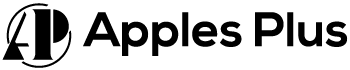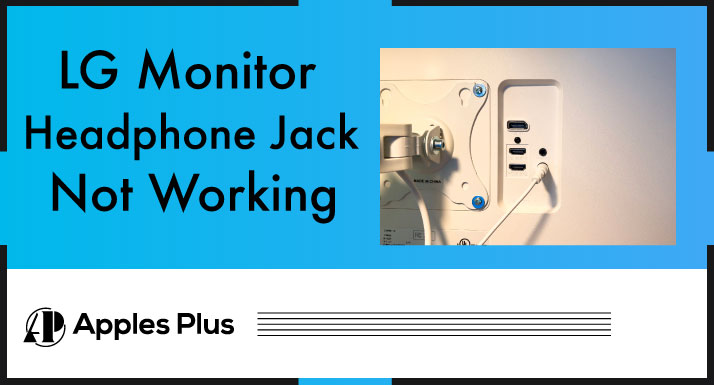When you encounter an issue with the headphone jack on your LG monitor not working, it can be frustrating and limit your ability to enjoy audio content privately.
There are various reasons why this problem may occur, ranging from simple connectivity issues to more complex hardware or software problems.
This blog post will explore potential causes and provide troubleshooting steps to help you identify and resolve the issue with your LG monitor’s non-functional headphone jack.
Why My LG Monitor Headphone Jack Not Working?
There could be several reasons why the headphone jack on your LG monitor is not working. Here are a few possible explanations and troubleshooting steps you can try:
1. Check the Connections:
Ensure that the headphone plug is inserted fully into the audio output port on the monitor. Sometimes a partial connection can result in audio issues.
Ensure no obstructions or debris in the audio jack could prevent a proper connection. Dust or dirt may accumulate over time and hinder the connection.
2. Test with a Different Headphones:
Plug your headphones into another audio source, such as a smartphone or laptop, to verify if they work correctly. If the headphones function properly on another device, the issue is likely with the monitor’s headphone jack.
3. Adjust Audio Settings:
Check the audio settings on both your computer and the monitor. Ensure the audio is not muted and the volume is turned up.
Look for the volume control icon on your computer in the system tray (usually located in the bottom-right corner of the screen). Right-click on the icon and select “Open Volume Mixer” or a similar option to verify that the monitor’s audio level is not too low or muted.
On the monitor itself, navigate the menu options using the buttons provided and check the audio settings. Ensure the audio output is set to the correct device (e.g., headphones, audio jack).
4. Update Audio Drivers:
Outdated or incompatible audio drivers can sometimes cause problems with the headphone jack. Visit the LG website and search for the support section related to your monitor model.
Look for the latest audio drivers available for download and installation. Follow the instructions provided by LG to update the drivers on your computer.
After installing the updated drivers, restart your computer and check if the headphone jack works.
5. Try a Different Audio Source:
Connect a different audio source, such as a smartphone or music player, to the audio input of your LG monitor.
If the audio plays through the monitor’s speakers but not through the headphone jack, it indicates a specific issue with the jack itself rather than the audio source or settings.
LG Monitor Headphone Jack Quality
The quality of the LG monitor’s headphone jack can vary depending on the specific model and its features. LG produces various monitors with different specifications, including varying audio capabilities.
Here are some general aspects to consider:
1. Audio Output:
- LG monitors typically provide a standard 3.5mm headphone jack, which is compatible with most headphones and earphones.
- The audio output from the headphone jack should be capable of delivering stereo sound, allowing you to enjoy audio content with proper left and right channel separation.
2. Sound Quality:
- The sound quality of the headphone jack on an LG monitor is influenced by various factors, including the monitor’s internal audio processing capabilities and the audio source itself.
- LG monitors aim to deliver clear and crisp sound through their headphone jacks, allowing you to enjoy multimedia content without significant distortion or degradation.
3. Power Output:
- The power output of the headphone jack refers to the strength of the audio signal it can produce. A higher power output can drive headphones with higher impedance and deliver louder sound.
- LG monitors typically provide sufficient power output to drive standard headphones and earphones. However, if you have high-impedance or power-hungry headphones, consider using an external amplifier for optimal performance.
4. Noise Level and Interference:
- A good headphone jack should provide clean audio without excessive background noise or interference.
- LG monitors strive to minimize interference and noise to provide a clear audio signal. However, external factors like electrical interference or poor-quality cables can also impact the audio quality, so it’s important to consider those aspects.
5. Additional Features:
Some LG monitors offer additional audio enhancements and features such as built-in speakers, virtual surround sound, or audio presets. These features can enhance the audio experience using the monitor’s headphone jack.
For the best audio experience, dedicated external audio devices like headphones, earphones, or external speakers tend to offer superior sound quality compared to built-in monitor audio. If you prioritize high-quality audio, consider investing in dedicated audio equipment that meets your preferences and requirements.
When evaluating the audio quality of an LG monitor’s headphone jack, it’s advisable to read product reviews, consider technical specifications, and, if possible, test the monitor’s audio capabilities before making a purchase decision.
Frequently Asked Questions (FAQs)
How do I get my headphone jack to work on my monitor?
To get your headphone jack to work on your monitor, Ensure the headphone plug is fully inserted into the audio output port on the monitor. Check your computer’s audio settings and ensure the audio output is set to the monitor. Adjust the volume accordingly.
Why is my headphone jack plugged in but not working?
Possible reasons for a headphone jack plugged in but not working include the headphone plug not being inserted fully or not making proper contact with the audio jack. Check the audio settings on your device to ensure the correct output is selected and the volume is not muted or set too low.
Conclusion
If your LG monitor’s headphone jack is not working, several potential causes exist. These include loose connections, audio settings, faulty headphones, outdated drivers, or hardware issues.
By troubleshooting these areas and seeking assistance from LG customer support if needed, you can determine the cause of the problem and take appropriate steps to resolve it, ensuring that you can enjoy audio through your monitor’s headphone jack once again.

Meet Harry, the author of Apples Plus! Harry is a highly skilled electronic engineer passionate about testing and reviewing tech products like monitors and soundbars. With years of experience in the industry, Harry has developed a keen eye for detail and an in-depth understanding of the latest tech trends and developments.