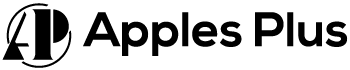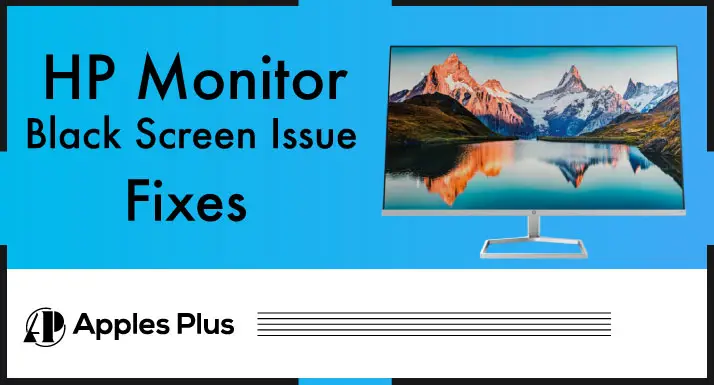HP monitors are popular for personal and professional use, offering high-quality displays and reliable performance. However, like any electronic device, HP monitors can experience technical issues.
One common problem that users may encounter is a black screen issue, where the monitor displays a black screen instead of an image. This issue can be frustrating and may prevent users from completing their tasks.
In this blog post, we will discuss the possible causes of the HP monitor black screen issue and the solutions to troubleshoot and resolve the problem.
HP Monitor Black Screen Issue
An HP monitor may display a black screen for several reasons, including:
1. No Power:
No power is one of the common reasons why an HP monitor may display a black screen. When a monitor has no power, it means it is not receiving any electrical current, so it will not function.
Here are some of the reasons why a monitor may have no power:
- The monitor’s power cable may have become unplugged from the outlet or loose from the back of the monitor. Make sure that the power cable is securely connected.
- If the monitor is not receiving any power, the power outlet itself could be faulty. Try plugging the monitor into another outlet to see if this resolves the issue.
- A power surge may have caused a power outage or damaged the monitor’s internal components. If the power outlet and cable are functioning correctly, it may be necessary to reset the monitor or seek professional assistance to determine if there is internal damage.
- The monitor’s internal power supply may have failed, causing the monitor not to receive power. In this case, replacing the power supply or the entire monitor may be necessary.
If none of the above solutions resolve the issue, it may be necessary to contact HP support or a professional technician to diagnose and repair the problem.
2. No Signal:
“No signal” is another common reason an HP monitor may display a black screen. When a monitor displays “no signal,” it does not receive any input from the computer. Here are some of the reasons why a monitor may display “no signal“:
- The monitor may not be set to the correct input source. Check that the monitor’s input settings match the video cable being used. Some monitors have multiple input options, such as HDMI, VGA, or DVI.
- The video cable connecting the monitor to the computer may need to be fixed or plugged in correctly. Check to make sure the cable is firmly plugged in at both ends.
- The computer’s graphics card may malfunction, preventing the monitor from receiving a signal. Try connecting the monitor to another computer to see if it works correctly. If it does, the issue may be with the original computer’s graphics card.
- The computer may not be booting up correctly, preventing the monitor from receiving a signal. Check that the computer is turned on and functioning correctly.
- The monitor’s settings may be set to the wrong resolution or refresh rate, causing it not to receive a signal. Try resetting the monitor’s settings to the factory defaults.
2. Incorrect Input Selection:
Incorrect input selection is another common reason an HP monitor may display a black screen. When a monitor is set to the wrong input, it will not receive a signal from the computer and, therefore, display a black screen.
Here are some of the reasons why a monitor may have the wrong input selected:
- The user may have accidentally selected the wrong input. Check the monitor’s input settings and ensure it matches the video cable used.
- Some monitors have an “auto input selection” feature that automatically selects the input with an active signal. This feature may not work correctly, causing the monitor to select the wrong input.
- The wrong video cable may have connected the monitor to the computer. Make sure that the correct cable is being used and that it matches the monitor’s input settings.
- The monitor’s input port may be faulty, causing it not to recognize the signal from the computer. Try connecting the monitor to another input port or computer to see if this resolves the issue.
3. Faulty Hardware:
Faulty hardware is another reason an HP monitor may display a black screen. When hardware is faulty, the monitor’s internal components are not functioning correctly, causing the monitor not to display an image.
Here are some of the reasons why a monitor may have faulty hardware:
- The monitor’s internal power supply may be defective, causing it not to receive power or not to supply power to the monitor’s components.
- The monitor’s backlight may have failed, causing it not to illuminate the display panel. It may result in a completely black screen or very low brightness.
- The display panel may be defective, causing it not to display an image or an image with issues such as dead pixels or distorted colors.
- The monitor’s circuit board may have become damaged, causing it to malfunction and preventing the monitor from displaying an image.
If the issue is caused by faulty hardware, it may be necessary to contact HP support or a professional technician to diagnose and repair it. In some cases, it may be more cost-effective to replace the monitor rather than attempt to repair it.
Why does My HP Monitor Turns On and then Goes Black?
When an HP monitor turns on and then goes black, it usually indicates a technical issue. There can be several reasons for this problem, and here are some of the most common ones:
- The monitor may not be receiving sufficient power or experiencing power fluctuations. It can be due to a loose connection, a damaged power cord, or a faulty power supply.
- If the monitor is not receiving a signal from the computer or the signal is weak, it may turn on briefly and then go black. It can happen due to a faulty video cable, loose connection, or outdated graphics driver.
- A backlight failure can cause the monitor to turn on but then go black. It can be due to a blown capacitor, burnt-out bulb, or faulty inverter.
- Incorrect monitor settings can also cause the monitor to turn on but then go black. It can be due to an incorrect input source, resolution, or refresh rate.
- The monitor’s hardware may be failing or damaged, causing it to turn on and go black. It can be due to a faulty circuit board, malfunctioning internal components, or a damaged display panel.
If your HP monitor turns on and goes black, identify the underlying cause by checking the connections, updating the drivers, or resetting the monitor settings. If the problem persists, it may be necessary to contact HP support or a professional technician to diagnose and repair it.
Conclusion
In conclusion, a black screen issue on an HP monitor can be caused by several factors ranging from power issues, signal loss, and faulty hardware to incorrect input selection.
It is essential to troubleshoot the problem systematically to identify the underlying cause and apply the appropriate solution.
Users can try basic troubleshooting steps such as checking cables and connections, updating drivers and software, resetting the monitor settings, or contacting HP support for assistance.
Addressing the black screen issue on an HP monitor promptly will restore the display and improve the monitor’s performance and longevity.

Meet Harry, the author of Apples Plus! Harry is a highly skilled electronic engineer passionate about testing and reviewing tech products like monitors and soundbars. With years of experience in the industry, Harry has developed a keen eye for detail and an in-depth understanding of the latest tech trends and developments.