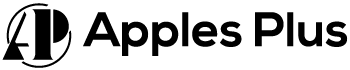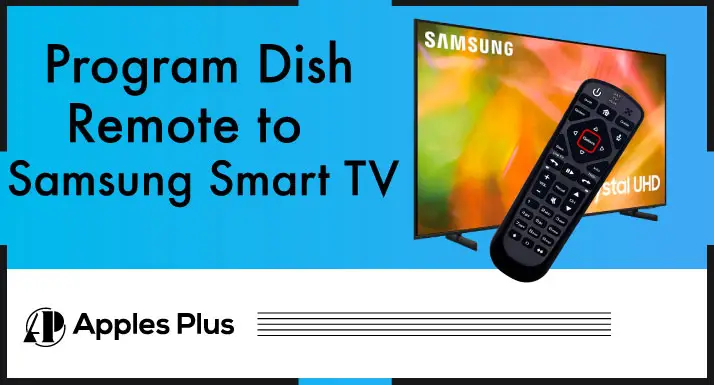Programming your Dish remote to control your Samsung TV is a convenient way to simplify your home entertainment system. You can manage your Samsung TV’s volume, channels, and other functions using a single remote control by programming your remote.
This guide will walk you through the steps to program your Dish remote to your Samsung TV.
How to Program Dish Remote to Samsung TV?
To program your Dish remote to control your Samsung TV, follow these steps:
- Turn on your Samsung TV and your Dish remote.
- Press and hold the “TV” button on your Dish remote until all the mode buttons light up.
- Enter the 3-digit TV code for your Samsung TV. You can find the TV codes in the Dish remote programming guide, the TV instruction manual, or online.
- Press the “#” button on the Dish remote.
- Press the “Power” button on the Dish remote to turn off the TV. If the TV turns off, the programming is successful.
- Test the Dish remote to make sure it can control the Samsung TV’s volume, channels, and other functions.
Repeat the steps with a different TV code if the programming doesn’t work. Contact Dish support if you need help programming your Dish remote to control your Samsung TV.
Program Dish Remote to Samsung TV without Codes
Using the automatic search feature, programming your Dish remote to your Samsung TV without codes is possible. Here are the steps:
- Turn on your Samsung TV and your Dish remote.
- Press and hold the “TV” button on your Dish remote until all the mode buttons light up.
- Press the “TV” button again.
- Press and hold the “Setup” button on the Dish remote until the TV button blinks twice.
- Enter “9 9 1” using the number pad on your Dish remote.
- Press the “Power” button on the Dish remote.
- Press the “Up” or “Down” button on the Dish remote every second until the TV turns off.
- Once the TV turns off, press the “Setup” button on the Dish remote to save the code.
- Test the Dish remote to make sure it can control the Samsung TV’s volume, channels, and other functions.
Repeat the steps if the automatic search doesn’t work, or contact Dish support for assistance. Note that the automated search feature may take several minutes to find the correct code, so be patient and keep trying until the TV turns off.
Frequently Asked Questions (FAQs)
How do I program my Dish remote to control my TV?
You can program your dish remote very easily on your Samsung TV. Go to the dish’s setting, click on the remote control option and select your TV brand inside in that menu.
How do you find the code for your TV?
Most of the universal remotes include a codebook. You can find your TV brand code in that codebook very easily. Otherwise, you can search manually on Google for your specific model.
What is the Samsung TV code for DISH Network remote?
Most of the Samsung Brands work with 0000. If it’s not helping you, then you can pair your TV and dish.
Can you program any remote to any TV?
If it is the latest universal remote, it will work on most of the models. If it is an old model, it will only be suitable for the old model TV brands. The entirely latest universal remote will probably work on any TV.

Meet Harry, the author of Apples Plus! Harry is a highly skilled electronic engineer passionate about testing and reviewing tech products like monitors and soundbars. With years of experience in the industry, Harry has developed a keen eye for detail and an in-depth understanding of the latest tech trends and developments.