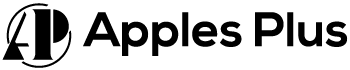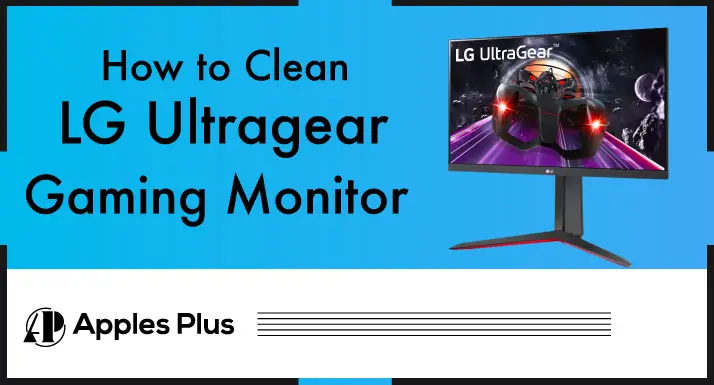Taking care of your LG UltraGear gaming monitor ensures optimal performance and prolongs its lifespan. Regular cleaning is an essential part of maintenance to keep the screen clear and free from smudges.
This guide will explore the steps and best practices for effectively and safely cleaning your LG UltraGear gaming monitor, helping you maintain a crystal-clear display for an immersive gaming experience.
Cleaning LG UltraGear Gaming Monitor
To clean an LG UltraGear gaming monitor, follow these steps:
Step 1: Power off the Monitor
Before cleaning, ensure the monitor is turned off and unplugged from the power source. This is crucial for your safety and to prevent any damage to the monitor.
Step 2: Prepare Cleaning Materials
Gather the necessary cleaning materials. You will need a microfiber or lint-free cloth, distilled water, and isopropyl alcohol (optional).
Step 3: Wipe the Screen
Start by gently wiping the screen surface with a dry microfiber cloth or lint-free cloth. This step helps remove any loose dust or particles from the screen. It’s essential to be gentle and avoid applying excessive pressure to prevent scratching the monitor.
Step 4: Remove stubborn smudges
If there are stubborn smudges or fingerprints on the screen that the dry cloth couldn’t remove, you can dampen the cloth slightly with distilled water. It’s crucial to use distilled water because tap water may contain minerals that could leave streaks or residue on the screen.
Wring out the cloth to ensure it’s only slightly damp, and then gently wipe the affected area using a circular motion. Avoid dripping water on the screen or letting excess water enter the monitor.
Step 5: Streak-Free Finish (Optional)
If you desire a streak-free finish, moisten a corner of the cloth with a small amount of isopropyl alcohol. Isopropyl alcohol can help remove stubborn residues effectively.
However, it’s important to use it sparingly and avoid excessive alcohol usage, as it can potentially damage the screen. Gently wipe the screen with the moistened corner in a circular motion.
Step 6: Clean the Frame and Stand
Don’t forget to clean the monitor’s frame and stand. Use a dry cloth to remove dust or fingerprints from these surfaces. Be thorough but gentle during this step.
Step 7: Allow to Dry
After cleaning, it’s important to allow the screen and other surfaces to air dry completely before turning on the monitor or plugging it back in. This prevents any moisture from causing damage or affecting the monitor’s functionality.
Important Tips to Keep in Mind:
- Avoid using paper towels or rough materials, as they can scratch the screen. Microfiber cloths or lint-free cloths are gentle and safe for cleaning.
- Harsh chemicals, such as ammonia-based cleaners, should be avoided as they can damage the screen’s coating.
- Never spray liquid directly onto the screen. Always dampen the cloth first and then use it to clean the screen.
- Do not apply excessive pressure while cleaning, as it can damage the monitor.
Frequently Asked Questions (FAQs)
What can I use to clean my LG monitor?
You can use a microfiber cloth or a lint-free cloth dampened with distilled water to clean your LG monitor. If there are stubborn smudges or residues, you can use a small amount of isopropyl alcohol on a cloth. Avoid using paper towels or abrasive materials, as they can scratch the screen.
How do I clean my LG widescreen monitor?
To clean your LG widescreen monitor:
1. Start by turning off the monitor and unplugging it.
2. Use a microfiber or lint-free cloth to gently wipe the screen in a circular motion, removing any dust or smudges. If needed, lightly dampen the cloth with distilled water and wipe the screen again, ensuring it’s not overly wet.
3. Avoid using harsh chemicals or abrasive materials that can damage the screen.
Conclusion
Cleaning your LG UltraGear gaming monitor is a simple process involving using a microfiber or lint-free cloth to wipe the screen and frame gently. Sparing distilled water can help remove stubborn smudges; isopropyl alcohol can be used for a streak-free finish if desired.
Always power off, unplug the monitor before cleaning, and avoid using harsh chemicals or abrasive materials. Regular maintenance and gentle cleaning will help keep your LG UltraGear gaming monitor in optimal condition for an immersive gaming experience.

Meet Harry, the author of Apples Plus! Harry is a highly skilled electronic engineer passionate about testing and reviewing tech products like monitors and soundbars. With years of experience in the industry, Harry has developed a keen eye for detail and an in-depth understanding of the latest tech trends and developments.